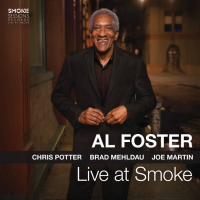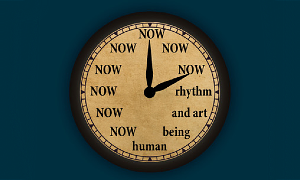I'm straying from my usual jazz posts today to tell you what nearly happened to me and my digital music and how I resolved the problem. Think of this as a cautionary jazz music tale.
You probably know that as your iTunes library grows, it gobbles up space on your computer's hard drive. That's the thing inside your computer that stores everything. Eventually, if your iTunes expansion over time isn't detected or addressed, your computer's hard drive will run out of space, preventing you from performing basic tasks. Let me illustrate: a baby elephant has plenty of room to move in a zoo cage. A full-grown pachyderm won't be able to turn around in there, nor will a zookeeper be able to get in to feed or clean it.
On Tuesday of this week, my computer nearly went on strike. Late in the afternoon, as I was working on a project, a box popped up on my screen telling me there wasn't enough memory to complete a basic task--pasting content into a Word document. I knew instantly what the cause was, since I had been monitoring the size of my iTunes for a month and I knew space on my hard drive was in short supply.
But like the person who fails to fill up the car with gas, I assumed I had more time remaining before dealing with it. But after downloading four large files earlier in the day (two of my three upcoming radio shows on JAZZ.FM91, which will start March 8), I had only 6 GB (gigabytes) remaining on my 111 GB hard drive. Six GB ain't much. In car talk, that would be fumes. Hence, the on-screen warning about memory.
Trying not to flip out, I called AppleCare, the tech support group for my laptop. Silently, I vowed that if I could just get enough GB to finish what I was writing, I'd jump right on removing my iTunes library from my computer to free up space. Yes, you can do this. More in a minute.
The Apple rep I spoke to on Tuesday started by sharing a great tip. To free up some space, she first had me empty my trash. Then we went under “Finder" in the menu across the top, to something called “Secure Empty Trash." (I love how you learn all these insider tricks when a crisis strikes, not before!)
Selecting “Secure Empty Trash" starts a process that removes all traces of old trash from your internal hard drive and frees up space. Think of this as scrubbing the sidewalk under the trash can after the sanitation truck has rolled by. When the process finished, I had an extra 2 GB, bringing my computer's total up to 8 GB--enough memory to complete my work. Whew!
True to myself, yesterday, at 3 pm I began the process of off-loading my iTunes library. I called AppleCare and had a rep walk me through the process to transfer my iTunes library to an external hard drive. I own four external hard drives--two for routine backups weekly, a third that's the size of a deck of cards and portable for business trips, and a fourth that I bought exclusively for music. All went perfectly, but I learned a few things along the way that may save you time when it's your turn:
1. Check your space. Before you do a thing, see how much space is left on your computer's hard drive. You should do this every few weeks anyway, to guard against computer seizure. To check your space on an Apple computer (PC users, call your tech support folks): Click once on the hard drive icon on your desktop to highlight it. Then under “File" in the menu along the top, come down to “Get Info."
Engaging “Get Info" will open a box on your screen. Under the “general" category, look at “capacity," which tells you the size of your computer's hard drive. Then look at “available," which tells you how much space is left. If you have less than 10 GB, it's time to lighten your computer's load.
2. Find the elephant. If you have less than 10 GB left, that Dumbo in the cage could be your iTunes. Or it could be too many videos. Or too many photos. To find out what's eating your hard drive, you can download free software that can tell you. One program is called WhatSize and can be found here. Click on the “use if for free" link. After downloading, click on “I'll purchase soon."
As you'll see, the software tells you how much space each section of your computer is using.
3. Buy a drive. If iTunes is the offender, you'll need to transfer your music library to an external hard drive. This device is the same as the one inside your computer, except it's outside and better. So if your computer won't turn on for any number of reasons or is stolen or damaged, you won't lose your expensive music library. Think of it as a guesthouse for your music.
For my music, I bought a 500 GB external hard drive for about $250. It has four times the capacity as my computer, but I wanted plenty of room for expansion.
4. Get hand-holding. If you call the tech support crew for your computer, they will likely email you step-by-step instructions for transferring your iTunes to the external hard drive. Which is great. Apple's step list is here.
But I warn you--don't tackle this task without a pro on the phone. If you're like me, your iTunes collection is large and extremely valuable, and one false move can wind up being costly and heartbreaking.
In case you think this advice is nerdy, dig this: Before the Apple rep and I transferred the iTunes library, we discovered five key files hidden among my music folders that needed to be isolated and retained on my computer. I never would have known this had I handled the transfer myself based on the instructions.
5. Test it out. After the transfer is complete, be sure iTunes opens and songs can play before you let the phone rep go. Also, back up your external hard drive with another external hard drive. All you have to do is plug them both into your computer and drag the iTunes folder from one hard drive to the other.
When all is completed, your iTunes will look just as it did before. All your music will there. And when you burn or download, the new music will jump automatically onto your external hard drive (thanks to the settings you will put in place during the set-up process).
Best of all, your valuable digital music collection will be safe and sound outside of your computer.
So how much space did I free up on my computer after transferring my iTunes library to the external hard drive and trashing existing music files? Are you ready for this? I now have 56 GB of free space on my computer. Plenty of room for a ton of photos!
This story appears courtesy of JazzWax by Marc Myers.
Copyright © 2026. All rights reserved.