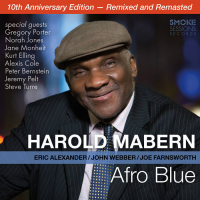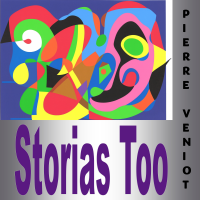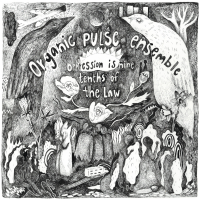But none of us could get it to work. Fortunately, we got our connections up and running with some help straight from NetShare's maker, Nullriver. So we've created a step-by-step tutorial in case you're stuck, too.
Before we begin, do note that we could not get FireFox 3 to work with NetShare using Nullriver's settings; the company said it only tested the app on FireFox 2. Safari, however, works just fine. Without further ado, here's our tutorial:
Step 1: Download NetShare
Search for NetShare in the iPhone's App Store (yes, it's there now). Pay 10 bucks and download it.
Step 2: Create a New Network
On your Mac, click on your Airport icon and select “Create Network." Type whatever name you'd like: We used “iPhone tether" with the channel set to Automatic (11). Then click OK.
Step 3: Open System Preferences --> Network
In the Network panel in System Preferences, select your Airport connection and click “Advanced."
Step 4: Configure TCP/IP
Choose the TCP/IP tab. Select “Using DHCP with manual address" and set your IPv4 Address to 192.168.10.2.
Step 5: Configure Proxies
Click the Proxies tab. Now, checkmark the “SOCKS Proxy" box and enter 192.168.10.1 in the SOCKS Proxy server. After the colon, enter 1080 as the port number. Click OK and then hit the Apply button.
Step 6: Select Your Network on iPhone
In your iPhone's Settings app, choose the network you created and hit the blue arrow.
Step 7: Configure Static Settings
Hit the Static tab and enter 192.168.10.1 for the IP address.
Step 8: Disable Sleep
Don't let your iPhone sleep, because you'll get disconnected. In iPhone's settings, go to General-->Auto-Lock and set it to “Never."
Step 9: Open NetShare
Now open NetShare and run Safari on your Mac. You should be able to start browsing the web.
Step 10 (Optional): Confirm Connection
If you want to double check whether you're connected, load Terminal (in the Utilities folder) on your Mac and type “ping 192.168.10.1." If you see some activity, you're all set.
For more information contact All About Jazz.