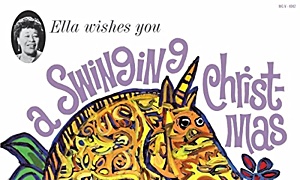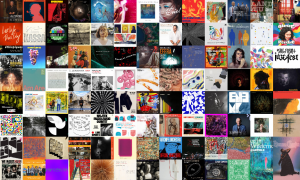Home » Jazz Articles » AAJ PRO » A Professionals Guide To Live Streaming Jazz
A Professionals Guide To Live Streaming Jazz

Some important questions to ask are: How much of the "live" experience do you want to recreate for the audience? How will you raise needed revenue from viewers? Will you require payment to view your livestream or simply request donations? Will you only offer access to your performance, as it happens, or will you also offer on-demand access later?
The aim of this article is to give a survey of options available for high-quality livestreaming, some of the tools and techniques common to most production methods and ideas for generating revenue.
What's your revenue source?
Crowdfunding:
If you believe your viewers will pay on the honor system, you can choose a crowdfunding option. There are various ways to insert links into your livestream (see "cards" in YouTube) that will allow generous viewers to contribute and even sign up for special status with pre-releases/SWAG/Bonus Content.Pay-Per-View:
- Cleeng
- StreamingVideoProvider
- Dacast
- Stretch Internet
- IBM/Ustream
- Livestream
- BrightCove
- Streamshark
- Vimeo Premium
This is the safer way to ensure revenue, but it may alienate some potential viewers. The best approach here is to set the price to a very modest amount ($5?) and promise on-demand viewing privileges after the livestream. StreamingVideoProvider is great for this, with something they call a "ticket." This needs to be purchased before the content can be viewed and is valid for a set period of time you can specify (30 days?).
One of the biggest challenges here is preventing theft of your content by:
- Screen capture of your content while playing: this can be somewhat mitigated with "watermarks," which are opaque graphics and lines of text displayed on one or more corners of the video.
- Sharing of access passwords: this can be mitigated with 2-factor authentication, as implemented on services like StreamingVideoProvider
Streaming Upload Method:
The platform you use to distribute your live stream is called a content delivery network (CDN). The purpose of the CDN is to allow you to upload one copy of your video to a network that handles distribution to as many viewers as wish to connect. Some popular video sharing platforms, like YouTube, Facebook Live and Periscope are also CDNs. One of the biggest risks associated with streaming through the big video-sharing services is that they use automated "tune recognition" algorithms to detect copyright violations, and these algorithms are not immune to false-positives. While it doesn't happen often, it is possible on networks like Youtube and Facebook Live to get shut down with no actual human intervention and no prior notice.Which CDN you use, will also determine the method you use to connect to upload your livestream. The three most popular are:
RTMP
This is the oldest, and still the most popular method and is based on Adobe Flash. Even newer CDN that can deliver the content to virtually any device, using multiple methods will still accept your upload with RTMPHLS
This method was devised by Apple and has advanced features like adaptive bitrate delivery, which customizes each viewers feed, based on their available bandwidth.WebRTC
This is probably the newest method, and it requires no additional browser plugins.The most important quality to look for in a CDN is the way they transcode your livestream for a diverse audience, who may be viewing from computer, tablets, phones or smart-tv's, with a variety of operating systems and connection types. While uploading with RTMP is still very common and widely supported, a "one size fits all" solution for delivery would be disastrous. The best CDNs use industry-standard methods to accept your upload and TRANSCODE your livestream before delivery to ensure compatibility with all of your viewers.
Video equipment:
Single-vs. Multi-camera
While budget constraints may prevent you from using more than one camera, having at least two cameras gives you the ability to maintain a wide "safety shot" to fall back on while getting closeups of the musicians who are soloing. Panning/Tilting/Zooming the active camera is extremely risky.Fixed vs. operated vs. Pan/Tilt/Zoom (PTZ) cameras
Sometimes, there's nothing like multiple cameras with an operator on at least one camera. You'll never get the kind of shots a dedicated camera operator can in real-time. However, the operator and director need to be in communication by headset, and venue logistics may make having a person at the camera awkward or difficult.Motorized pan/tilt/zoom cameras can be controlled from computer software or with a dedicated joystick controller, and they can go in places where a camera with a human operator cannot.
Fixed cameras are good for a static wide-shot, and can be adequate for some livesteams, if the audio is really excellent (bad audio is generally a bigger problem than mediocre video). A fixed camera, paired with an operated camera or a PTZ can be fine for the "safety shot."
Camera motion control (dedicated controller vs. software)
The best way to control a PTZ is with a dedicated joystick controller. These controllers usually also provide dedicated knobs for color balance, exposure and focus.When budget becomes a constraint, most PTZs can be controlled via computer software, with sliders for exposure, color balance, manual focus, and motion control with mouse.
Traditional multi-input switchers vs. NDI
Whenever multiple-cameras are used, some device needs to switch the view going out to the livestream audience (the so-called, program), with the other cameras, which are on "standby" or "preview." Switchers can be as elaborate (and expensive) as the Newtek Tricaster or middle-range, like the Blackagic Design ATEM series, or part of a new class of switchers which sit on a computer network with the cameras, using a technology called Network Device Interface or "NDI" (Newtek invented NDI, but it's now used by many video equipment manufacturers, including Panasonic).With NDI-compatible cameras, it's now possible to eliminate the dedicated switcher completely and use your livestream encoding software (like Telestream Wirecast, vMix or OBS) as the input switcher. Some of the livestream-encoding applications can also control PTZ camera motion.
Sending the stream:
BandwidthInternet connections have an upload and a download speed rating. Remember, it's the UPLOAD speed that matters. While requirements may vary by compression/connection method, general requirements are: 1920x1080 (1080i/p HD) -minimum 3.5Mbps upload speed; 1280x720 (720p HD) -minimum 1.8Mbps upload speed; 720x480 (480p) -minimum 1.2Mbps upload speed (source: streamspot.com).
You can measure your internet connection's speed by visiting speedtest.net while connected.
Wired vs. wireless
When feasible, a wired (ethernet) connection is so much more dependable for live-streaming.
With no other alternative, WiFi can be stable enough to run a livestream
Computer-based vs. Appliance encoders
A few years ago, it seemed the Teradek Vidiu was almost ubiquitous among institutions and video producers running livestreams. It's extremely portable, can be run from a mobile device and compatible with most CDN's.
In the last few years, the market has been flooded with less-expensive, sometimes more versatile alternatives, including: Magwell Ultrastream; Yuan Mini Wifi Streaming Server; BoxCaster.
These encoder appliances offer some distinct advantages: They can be much smaller than a dedicated computer; They always have enough processing power to encode your stream; They aren't susceptible to the problems with a dedicated computer like software alerts, sleep-mode, and other unexpected interruptions; Some even allow you to send more than one stream to different CDNs simultaneously.
Computer-based encoding solutions require a powerful, carefully maintained/configured computer, but they also offer distinct advantages:
Better layout of controls; Better interaction with other applications (like the CDN's website); Built-in titling and video switching capabilities (see earlier description of NDI).
Sound
Problems with using mic on camera / computer / phone / tabletYes, it's very tempting to just use the microphone on your video device, be it a phone / tablet / laptop or even a high-end prosumer camcorder, to capture your audio. Be aware that this will almost always deliver sound that:
- Is plagued by background noise
- Sounds hollow and/or distant
- Along with this approach, consider placing a pair of mic's near the stage for "ambient" sound. These should go into the video mix but not be amplified.
- Most soundboards will have a set of "AUX" outputs and some additional sliders or knobs labeled "AUX."
- "Pre-Fader" AUX channels are better than "Post-Fader," because their levels don't follow those of the main mix.
- AUX channels are independent from the main house mix and allow you to set levels/mix that are ideal for your livestream.
Types of soundboard outputs:
Unbalanced:RCA: These are the familiar so-called "phono" connectors. They should be used only for very short runs, as they are extremely susceptible to interference from radio waves and nearby electrical devices.
¼ inch unbalanced (Tip-sleeve): These are usually used for instrument inputs, but are occasionally still used for signal outputs. These should never be used for longer runs, as they are also extremely susceptible to interference from radio waves and nearby electrical devices.
Balanced:
XLR: These are the 3-pin connectors, usually found on microphone cables. Balanced XLR cables can run for hundreds of feet without signal loss or interference.
TRS: These are usually ¼ inch connectors and could be mistaken for a stereo headphone connector, but on a soundboard, they usually correspond to the three pins in an XLR connector.
Generally, XLR connectors are used for microphone-level signals and TRS connectors, for line-level signals, but there are many exceptions. It's always best to look for the "mic / line," "balanced / unbalanced" labels on the connections.
Another Approach
The Mevo camera
- A lower cost, but still viable approach for many artists and venues wanting to livestream is the Mevo camera.
- The Mevo was designed by the CDN, LiveStream, which was later acquired by Vimeo.
- The idea behind Mevo is to create a very small camera with a very wide lens and extremely high-resolution and allow an "operator" to actively select cropped "shots" at an acceptably lower resolution from the camera's 4K-resolution field. The result can compare pretty favorably to multiple cameras attached to a video switcher.
- Everything is controlled from a mobile phone or tablet, and the phone / tablet encodes the stream and uploads it to most popular CDNs (any CDN that uses RTMP as its connection method)
- The audio quality on the camera is very good for an on-camera mic (and placing the small, discreet camera close to the performers helps), but audio can also be inserted from the house mixing board via the mobile phone / tablet running the livestream.
Summing it All Up
"So, how does this all apply to MY livestream?," you may ask?Here are some basic principles that apply to all of the production methods above:
Most streaming software and appliances need TWO things to begin transmitting your livestream:
- The streaming URL. For RTMP livestreams, this begins with "rtmp://"
- The stream Key. This is a random string of characters, created by your streaming platform.


Most streaming platforms have some sort of a "live dashboard" page for each livestreamed event. It is on this page that you will actually start and stop the livestream. If you're using anything other than a phone or a webcam, your equipment will be hooked up to a computer or appliance that converts your audio and video into the right format and sends it to the streaming platform. To begin a live stream, you usually need to: Give your streaming computer or appliance the command to start streaming.

Check the "live dashboard" page for your streaming service for a good connection and then give the "go live" command, when you're actually ready to start.

At the end of your livestream, you reverse these steps, ending the livestream in the "live dashboard" first, then giving your streaming software or appliance the command to stop transmitting.
Tags
PREVIOUS / NEXT
Support All About Jazz
 All About Jazz has been a pillar of jazz since 1995, championing it as an art form and, more importantly, supporting the musicians who make it. Our enduring commitment has made "AAJ" one of the most culturally important websites of its kind, read by hundreds of thousands of fans, musicians and industry figures every month.
All About Jazz has been a pillar of jazz since 1995, championing it as an art form and, more importantly, supporting the musicians who make it. Our enduring commitment has made "AAJ" one of the most culturally important websites of its kind, read by hundreds of thousands of fans, musicians and industry figures every month.